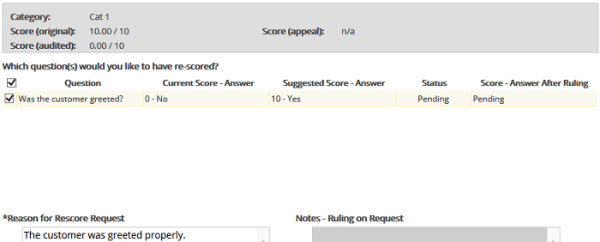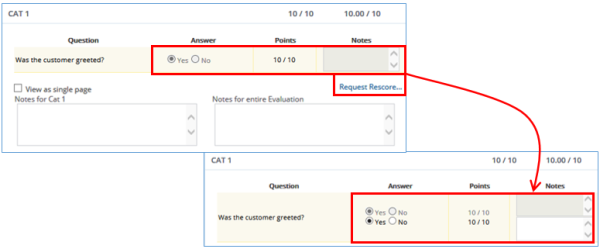Appealing or Re-Appealing a Question
After an evaluation form is completed by an evaluator, a question within the evaluation can then be appealed. The exception to this fact is that a question cannot be immediately appealed by the user who originally published the evaluation. If there is a blackout period configured in the Nexidia Management Console, the user will not be able to appeal anything until the blackout period ends.
Agents wanting to appeal a question need to contact their agent representative offline. The agent representative appeals on their behalf.
Rescore requests with Pending status and have not been ruled on can be deleted by the original appealer or any user that has the Access all Evaluations privilege. A deleted rescore request does not count toward the number of allowed rescore requests within the system.
When a question is appealed, all questions linked to it are not automatically appealed as well. Each question must be manually added.
Appealing/Re-Appealing an Audited Evaluation
Rescore requests can only be performed in Category View. If you are in the Single Page view when you select a rescore request, you are prompted to switch to the Category View.
A re-appeal can only be launched on the same questions that were originally appealed. Additionally, each re-appeal question must suggest the same answer that was suggested as part of the original appeal.
To appeal/re-appeal an evaluation that has been audited:
| 1. | In the My Evaluations tab, select the evaluation that contains the questions you want to appeal/re-appeal. |
| 2. | In the evaluation, navigate to the category that contains the first question you want to appeal, and then click the Request Rescore link. |
The Request Rescore page shows the name for the current Category, the original, audited, appealed, and re-appealed scores, where applicable.
When the Request Rescore functionality is available, you see the Request Rescore link. This functionality is not available if any of the following are true:
You are the evaluator who originally published the Evaluation (unless the Evaluation was subsequently audited or appealed).
The current category was skipped by the original evaluator.
The maximum allowed number of rescore requests has already been reached for this category.
Deleting a rescore request for a linked question deletes all the rescore requests for all the linked and unlinked questions in its associated category.
| 3. | In the Which question(s) would you like to have re-scored? grid, select the question(s) you want re-scored, suggesting a new score for each in the Suggested Score - Answer column. |
Suggesting a change for a question may cause a previously-skipped question to become active. These newly-activated questions are called follow-on questions (see Follow-on Questions).
| 4. | In the Reason for request, enter the reason you are requesting this appeal. |
Rescore request reasons for linked questions must be inputted manually.
| 5. | Click OK. |
The Status in the evaluation page changes to Pending, and the Request Rescore link changes to View Rescore Request.
| 6. | Proceed to subsequent categories, repeating the steps to appeal additional questions. |
Appealing/Re-appealing an Evaluation that has not been Audited
A re-appeal can only be launched on the same questions that were originally appealed. Each re-appeal question must suggest the same answer that was suggested as part of the original appeal.
To appeal/re-appeal an evaluation that has not been audited:
| 1. | In the My Evaluations tab, select the evaluation that contains the questions you want to appeal/re-appeal. |
| 2. | In the evaluation, navigate to the category that contains the first question you want to appeal, and then click the Request Rescore link. |
The page updates with a second row of answers for each question in the current category.
| 3. | Suggest new answers only for the questions you want to appeal. |
Answers that are different from the original answered are considered appealed.
After you change an answer, you are then required to enter a reason for the rescore request. If the question you appeal has follow-on questions, you may have to enter answers for these questions, depending on how your system is configured (see Follow-on Questions). If your system is not configured to require answers for follow-on questions, then those questions have an answer of n/a. Any follow-on questions must be accepted or rejected as a whole by the appeals judge—these questions cannot be accepted or rejected individually.
| 4. | (Appeals judge) The appeals judge selects the evaluation after seeing the rescore request. In the Request Rescore page, the appeals judge reviews the suggested answers (select the More link to see follow-on questions, if available). |
Selecting the More link launches a page explaining that if you accept the suggested answer for the appealed question, you must also accept the suggested answers for its corresponding follow-on question(s).
| 5. | (Appeals judge) In the Status column, the appeals judge rules appropriately on the question. |
The Score change, if any, is reflected in the Score column.
When you suggest a new answer to an appealed question, the new answer may cause a previously-skipped question to become active. Depending on your system setup, you may be required to suggest answers for these follow-on questions. If your system is not configured in this way, you still see the follow-on questions in the Which questions would you like to have re-scored grid, but they are disabled and have a Current Score - Answer value of n/a. See you system administrator if you have questions about your system setup.